Is Google’s Personal Safety App Protecting You—Or Tracking You 24/7?
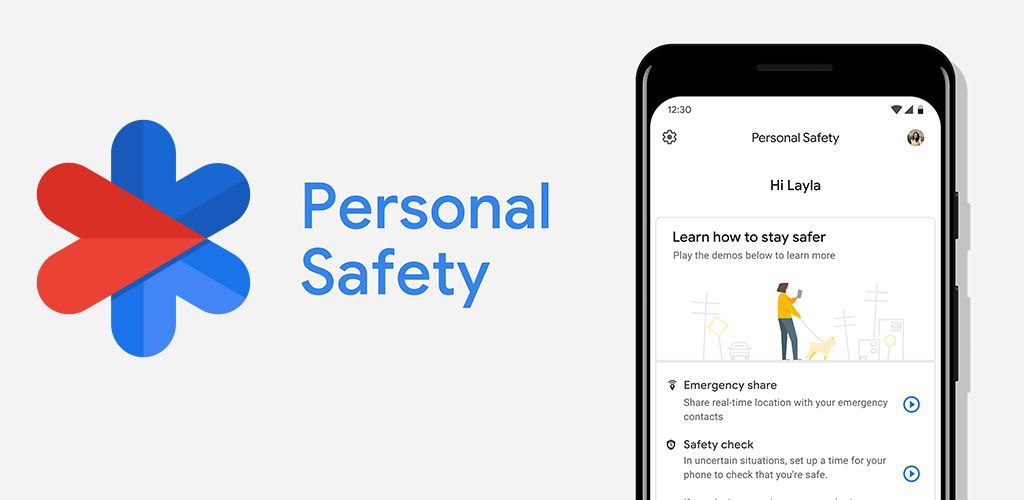
Google’s Personal Safety app offers potentially life-saving tools, but it also raises important privacy concerns. By design, its features depend on continuous access to sensitive information, including real-time location, contact networks, and sometimes even audio or video recordings. This creates a trade-off between enhanced safety and increased data exposure.
One of the primary issues is location tracking. Features such as Emergency SOS, Safety Check, and Crash Detection require precise and ongoing GPS access. Even when the app is idle, it may still ping location data to Google’s servers to remain functional. While this ensures readiness in emergencies, it also means the user’s location history is continuously logged, potentially accessible through legal requests or account breaches.
The app also stores information about emergency contacts and medical data. These details, while crucial for emergency response, are integrated into Google’s broader ecosystem. This centralization increases the risk of exposure, either through hacking or through policy changes that expand data sharing. Health information entered into the app is subject to Google’s privacy terms, which are less restrictive than specialized health privacy regulations like HIPAA.
Additionally, the Emergency SOS feature can record and upload video or audio during an incident. While this can provide valuable evidence, it also means sensitive footage may be stored online, beyond the user’s direct control. The possibility of unauthorized access—whether through cyberattacks or compelled disclosure—cannot be fully eliminated.
While Google maintains that Personal Safety data is not used for advertising, its privacy policy allows for broad “service improvement” uses. This ambiguity leaves open the question of how such sensitive data may interact with other Google services. Users who rely on the app should weigh these risks carefully and adjust settings to limit unnecessary data collection.
Here’s what I found about uninstalling Google’s Personal Safety app (also known as Safety or com.google.android.apps.safetyhub):
Can you uninstall the Personal Safety app?
On most Android devices (especially Pixel phones):
- You cannot fully uninstall it—it’s a system-level app deeply integrated with core features.
- At best, you can uninstall updates via the Play Store (which just reverts it to factory version), but not remove the underlying app (Reddit).
Can it be disabled?
- For many users, the Disable or Force Stop buttons are available in Settings → Apps → Show system apps → Personal Safety. This can prevent it from running or getting updates, but again, you can’t remove the core module without advanced methods (Kaspersky).
On Reddit:
“No, you can’t uninstall or disable it. The only options are to ‘uninstall’ from the Play Store (which only uninstalls any updates… and then nags you to update it again)… It never shows up in any list of apps so you can’t disable it like other system apps.” (Reddit)
Another user said: “You’d have to have root permission most likely to uninstall a system app. You can disable it probably” (Reddit).
Still want to get rid of it entirely?
✅ Options if you’re comfortable with advanced methods:
| Method | Description | Risk/Considerations |
| ADB (Android Debug Bridge) | Use the pm uninstall –user 0 com.google.android.apps.safetyhub command from a PC while USB debugging is enabled. This removes it for your user without rooting. | Might break related features like Emergency SOS or crash detection. Requires basic command‑line skill. (Reddit, Google Play) |
| Rooting your device | Grants superuser permissions to permanently delete system apps. | Voids warranties, may brick your device, and can break system stability (Android Enthusiasts Stack Exchange, XDA Forums). |
✅ Safer option (no root, no command-line):
- Open Settings → Apps → See all apps
- Tap the three-dot menu and choose Show system apps.
- Scroll to Personal Safety (or related package name).
- Tap Uninstall updates first (if available).
- Tap Disable or Force Stop if the disable option is available.
This hides the app and prevents updates & background behavior, but keeps it installed in the system partition.
⚠️ What you’ll lose by disabling it:
- Emergency SOS via rapid power button
- Crash detection or Fall detection (if on Pixel or Pixel Watch)
- Safety Check and Emergency Sharing
- Medical info accessibility on the lock screen
- Crisis alert notifications
These features may no longer function properly—or at all—without the app present (Android, Google Play, Reddit).
✅ TL;DR:
- Full uninstall without root isn’t possible—only updates can be removed.
- Disabling the app is usually possible and helps stop it from running without removing it.
- Advanced users may opt for ADB or rooting to delete it, but this comes with real risks.
- Disabling means giving up key safety features. Make sure it’s really worth it before proceeding.

